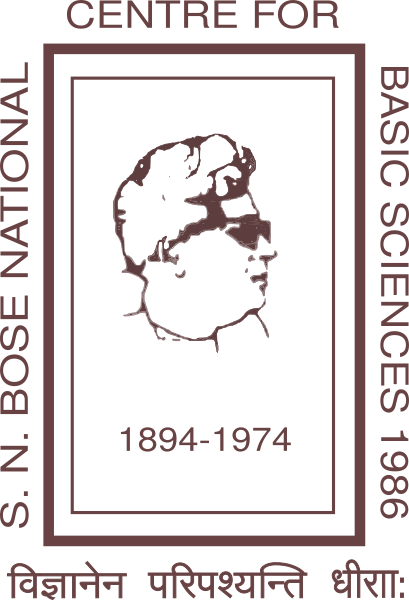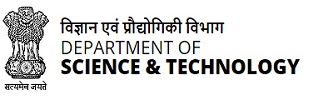Best practices for computer security
This document details how you can secure your computer, accounts, and the data stored on them and contains more technical security precautions that you should know, and that IT Pros should implement.
On this page:
- Things you can do to protect your computer
- Avoid threats to your computer
- Never share passwords or passphrases
- Do not click random links
- Beware of email or attachments from unknown people
- Do not download unfamiliar software off the Internet
- Do not propagate virus hoaxes or chain mail
- Log out of or lock your computer
- Shut down lab/test computers
- Remove unnecessary programs or services
- Restrict remote access
- Treat sensitive data very carefully
- Remove data securely
Things you can do to protect your computer
Use security software
- The most important thing you can do to keep your computer safe is to install and maintain security software.
- Install and run Identity Finder, a tool to help you search for, protect, and dispose of personal information stored on your computer, file shares, or external media.
- Install the Secunia Personal Software Inspector. This will alert you when your current software applications are out of date or require a security update.
Practice the principle of least privilege (PoLP)
Practice the principle of least privilege. Do not log into a computer with administrator rights unless you must do so to perform specific tasks. Running your computer as an administrator (or as a Power User in Windows) leaves your computer vulnerable to security risks and exploits. Simply visiting an unfamiliar Internet site with these high-privilege accounts can cause extreme damage to your computer, such as reformatting your hard drive, deleting all your files, and creating a new user account with administrative access. When you do need to perform tasks as an administrator, always follow secure procedures.
Maintain current software and updates
Use a secure, supported operating system; Keep your software updated by applying the latest service packs and patches. Refer to your operating system's help for assistance.
The best way to maintain third-party software is to install the Secunia Personal Software Inspector. This will alert you when your current software applications are out of date or require a security update.
Frequently back up important documents and files
Back up your data frequently. This protects your data in the event of an operating system crash, hardware failure, or virus attack. CSC recommends saving files in multiple places using two different forms of media OncourseResources, or USB, flash drive)
Avoid threats to your computer
-
Never share passwords or passphrases: Pick strong passwords and
passphrases, and keep them private. Never share your passwords or passphrases, even
with friends, family, or computer support personnel.
Note:At Computer Services Cell, no official communication (e.g., email message, phone call, or computer support consultation) will ever include a request for your passwords or passphrases.
- Do not click random links: Do not click any link that you can't verify. To avoid viruses spread via email or instant messaging (IM), think before you click; if you receive a message out of the blue, with nothing more than a link and/or general text, do not click it. If you doubt its validity, ask for more information from the sender.
- Beware of email or attachments from unknown people, or with a strange subject line: Never open an attachment you weren't expecting, and if you do not know the sender of an attachment, delete the message without reading it. To open an attachment, first save it to your computer and then scan it with your antivirus software; check the program's help documentation for instructions.
-
Do not download unfamiliar software off the Internet: KaZaA,
Bonzi, Gator, HotBar, WhenUSave, CommentCursor, WebHancer, LimeWire, and other
Gnutella programs all appear to have useful and legitimate functions. However, most
of this software is (or contains) spyware, which will damage your
operating system installation, waste resources, generate pop-up ads, and report your
personal information back to the company that provides the software.
Obtain public domain software from reputable sources, and then check the newly downloaded software thoroughly, using reputable virus detection software on a locked disk, for signs of infection before copying it to a hard disk.
Note:Before you choose to download and use these types of programs, make sure you are not violating copyright or other applicable laws. Downloading or distributing whole copies of copyrighted material for personal use or entertainment without explicit permission from the copyright owner is against the law.
- Do not propagate virus hoaxes or chain mail
- Log out of or lock your computer when stepping away, even for a moment: Forgetting to log out poses a security risk with any computer that is accessible to other people (including computers in public facilities, offices, and shared housing), because it leaves your account open to abuse. Someone could sit down at that computer and continue working from your account, doing damage to your files, retrieving personal information, or using your account to perform malicious actions. To avoid misuse by others, remember to log out of or lock your computer whenever you leave it.
- Shut down laboratory or test computers after you are finished with them: For computers in the CSC Student Technology Centers or Residential Technology Centers , logging out is sufficient to protect the security of your accounts and data. With other computers, however, it is usually necessary to shut them down after you have finished to prevent unauthorized access. Shutting down a computer prevents others from hacking it remotely, among other risks.
- Remove unnecessary programs or services from your computer: Uninstall any software and services you do not need.
- Restrict remote access: CSC recommends that you disable file and print sharing. In rare exceptions when you may need to share a resource with others, you should format your drive using NTFS, and correctly set the file and directory permissions.
CSC also recommends disabling Remote Desktop (RDP) and Remote Assistance, unless you require these features. If you do, enable the remote connections when needed, and disable them when you're finished. Note that you only need to enable RDP on the computer you intend to connect to; disabling RDP on the computer you're connecting from will not prevent you from making a connection to another computer.
- Treat sensitive data very carefully: For example, when creating files, avoid keying the files to Social Security numbers, and don't gather any more information on people than is absolutely necessary.
At CSC, sensitive information should be handled (i.e., collected, manipulated, stored, or shared) according to legal and Centre functional requirements related to the specific use involved, as well as data and security policies of the Centre .
- Remove data securely:Remove files or data you no longer need to prevent unauthorized access to them. Merely deleting sensitive material is not sufficient, as it does not actually remove the data from your system.
NEW